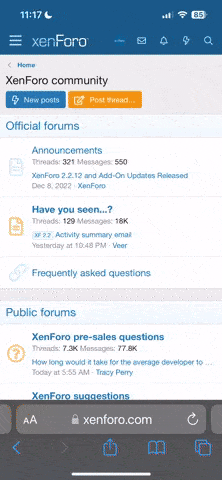This is the main section of WP Fastest Cache and where most of the main action happens. It includes various caching settings, as well as other features that affect site performance.
Some options will be grayed out. You can experience that only with the free WP Fastest Cache plugin. Paid versions offer access to all options.
Cache System: This is the general ON and OFF function. Ticking this box will enable the caching plugin to start working with the pre-set of your choice. Don’t tick this box until you’ve gone through all available options.
Widget Cache: Premium feature only.
Preload: Most caching plugins will cache your content when a request is made. This will be available until the user clears it from their browser. Preloading allows WP Fastest Cache to generate cache data in advance, even before the initial visitor request.
If you select this, another menu will pop up, asking you to choose exactly what you wish to preload. The category options here are up to you, but the page load rate needs to be adjusted according to your hosting plan capabilities.
If you’re on shared hosting, set the number of preload pages per minute between 4 to 6. For those on Virtual Private Server (VPS) accounts, that can be increased to between 10 and 12.
Logged-in Users: If you’re the only one updating the site, just ignore this option. If other users are logging in as well, it’s best to enable it. For websites that allow user subscriptions, this option should be enabled as well.
Mobile: This option adjusts the caching mechanisms for users on mobile platforms. Your template choice heavily influences this aspect, but the version of WP Fastest Cache you’re using also has some impact. If you are utilizing the free plugin, it’s better to enable this, so the caching doesn’t apply to mobile users.
Mobile Theme: Premium feature only.
New Post: The New Post refers to what you wish the cache plugin to do after new content is loaded. You will probably update your website regularly, so you can select this option to clear the cache for the entire site. This can be done from the pop-up menu after selecting this option.
Update Post: This works in a similar way to New Post, but for post updates. Since the update is typically very targeted and unique to a specific post, enable this option, but don’t clear cache from the entire site. Instead, choose ‘Clear Cache of Post/Page’.
Code Minification: The options in this segment are grouped together since their logic is practically the same. Code minification strips blank spaces out of your website code so that it is faster to read from search engine robots and generally more optimized for performance.
Whatever you decide to do here, understand that code minification is typically permanent. There is no easy way to un-minify code, so consider everything carefully before enabling it. Ideally, use minification after you make a full site backup.
Gzip: Enabling this will help compress some heavier elements on your site for better performance. There are evident gains from this option, but note that it will only work if your hosting lies on an Apache server.
Browser Caching: Enabling this will create copies of some page elements on user browsers. This speeds up the experience for returning visitors as the website won’t have to make repeated requests to the hosting server (until the user clears their browser cache). Best to enable this one.
Disable Emojis: Enable this option. Emojis may look nice and cute, but they do add to the overhead affecting your site performance. The gains may be small, but every little bit helps.
Render Blocking JS: This is something that may be useful in some cases, but there’s a higher chance it could cause unnecessary problems. It’s best to avoid render blocking unless you have the skills to troubleshoot any issues that may arise.
Google Fonts: Many people use Google resources but did you know that integrating Google products with your website can lead to a negative performance impact? Google Fonts, for example, requires additional loading resources from the server. Enabling this option will delay the calls to Google and decrease the user’s perceived load times.
Lazy Load: This is no longer necessary since newer versions of WordPress integrate lazy load services. If you’re running an older version of WordPress, it might be helpful to enable this since it loads visible elements earlier – those that the visitor typically sees first.
Language: Thankfully, this is a dropdown menu, so just choose your preferred option.
Some options will be grayed out. You can experience that only with the free WP Fastest Cache plugin. Paid versions offer access to all options.
Cache System: This is the general ON and OFF function. Ticking this box will enable the caching plugin to start working with the pre-set of your choice. Don’t tick this box until you’ve gone through all available options.
Widget Cache: Premium feature only.
Preload: Most caching plugins will cache your content when a request is made. This will be available until the user clears it from their browser. Preloading allows WP Fastest Cache to generate cache data in advance, even before the initial visitor request.
If you select this, another menu will pop up, asking you to choose exactly what you wish to preload. The category options here are up to you, but the page load rate needs to be adjusted according to your hosting plan capabilities.
If you’re on shared hosting, set the number of preload pages per minute between 4 to 6. For those on Virtual Private Server (VPS) accounts, that can be increased to between 10 and 12.
Logged-in Users: If you’re the only one updating the site, just ignore this option. If other users are logging in as well, it’s best to enable it. For websites that allow user subscriptions, this option should be enabled as well.
Mobile: This option adjusts the caching mechanisms for users on mobile platforms. Your template choice heavily influences this aspect, but the version of WP Fastest Cache you’re using also has some impact. If you are utilizing the free plugin, it’s better to enable this, so the caching doesn’t apply to mobile users.
Mobile Theme: Premium feature only.
New Post: The New Post refers to what you wish the cache plugin to do after new content is loaded. You will probably update your website regularly, so you can select this option to clear the cache for the entire site. This can be done from the pop-up menu after selecting this option.
Update Post: This works in a similar way to New Post, but for post updates. Since the update is typically very targeted and unique to a specific post, enable this option, but don’t clear cache from the entire site. Instead, choose ‘Clear Cache of Post/Page’.
Code Minification: The options in this segment are grouped together since their logic is practically the same. Code minification strips blank spaces out of your website code so that it is faster to read from search engine robots and generally more optimized for performance.
Whatever you decide to do here, understand that code minification is typically permanent. There is no easy way to un-minify code, so consider everything carefully before enabling it. Ideally, use minification after you make a full site backup.
Gzip: Enabling this will help compress some heavier elements on your site for better performance. There are evident gains from this option, but note that it will only work if your hosting lies on an Apache server.
Browser Caching: Enabling this will create copies of some page elements on user browsers. This speeds up the experience for returning visitors as the website won’t have to make repeated requests to the hosting server (until the user clears their browser cache). Best to enable this one.
Disable Emojis: Enable this option. Emojis may look nice and cute, but they do add to the overhead affecting your site performance. The gains may be small, but every little bit helps.
Render Blocking JS: This is something that may be useful in some cases, but there’s a higher chance it could cause unnecessary problems. It’s best to avoid render blocking unless you have the skills to troubleshoot any issues that may arise.
Google Fonts: Many people use Google resources but did you know that integrating Google products with your website can lead to a negative performance impact? Google Fonts, for example, requires additional loading resources from the server. Enabling this option will delay the calls to Google and decrease the user’s perceived load times.
Lazy Load: This is no longer necessary since newer versions of WordPress integrate lazy load services. If you’re running an older version of WordPress, it might be helpful to enable this since it loads visible elements earlier – those that the visitor typically sees first.
Language: Thankfully, this is a dropdown menu, so just choose your preferred option.